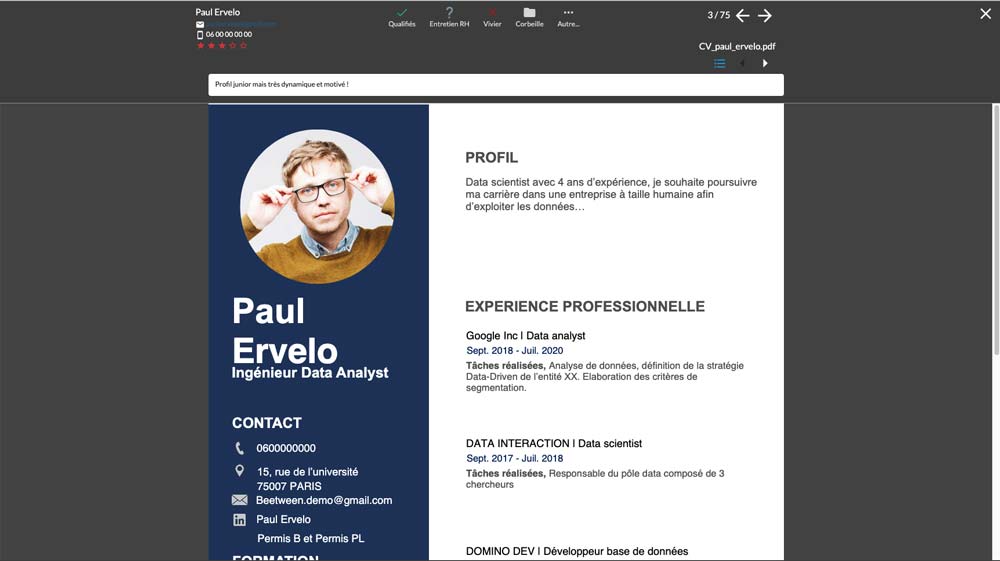Take a quick look at the documents provided by job applicants. Description of the 3 methods available to you.
Whatever the position you're applying for, you'll always have to provide documents: CV, covering letter, diplomas, various supporting documents... Let's take a look at the different ways of consulting them
The Documents tab of the candidate file
The most obvious method is to consult the candidate file. The 1st visible tab of the latter is the one concerning the documents supplied. In this tab, you can view, modify or delete all documents, whatever their format (image, pdf, text file...).
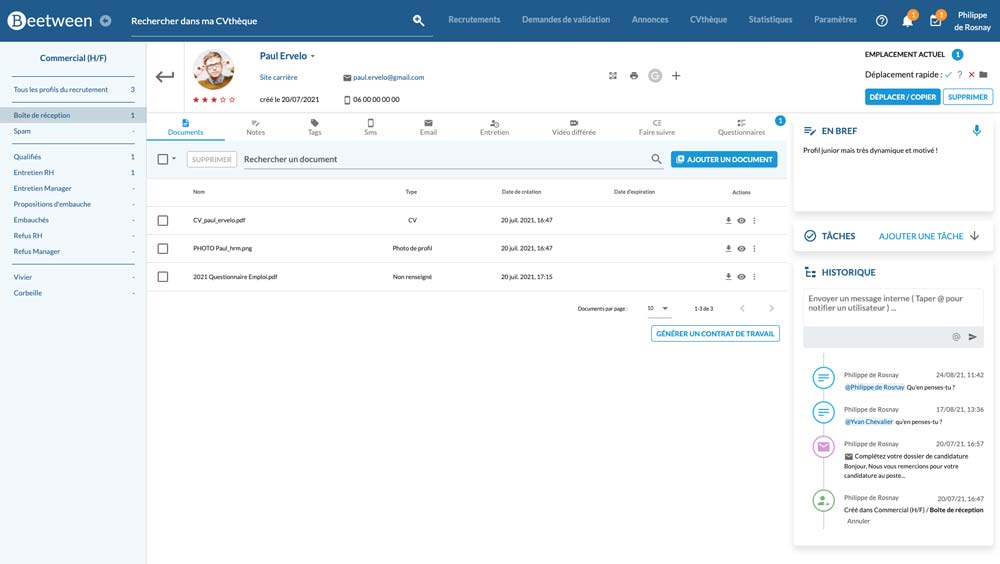
To view, simply click on the small eye.
By using this method, the document is opened in split-screen mode. In this way, you can consult the document on one side, and on the other take notes on the candidate's file, send an email, forward to a manager for advice...
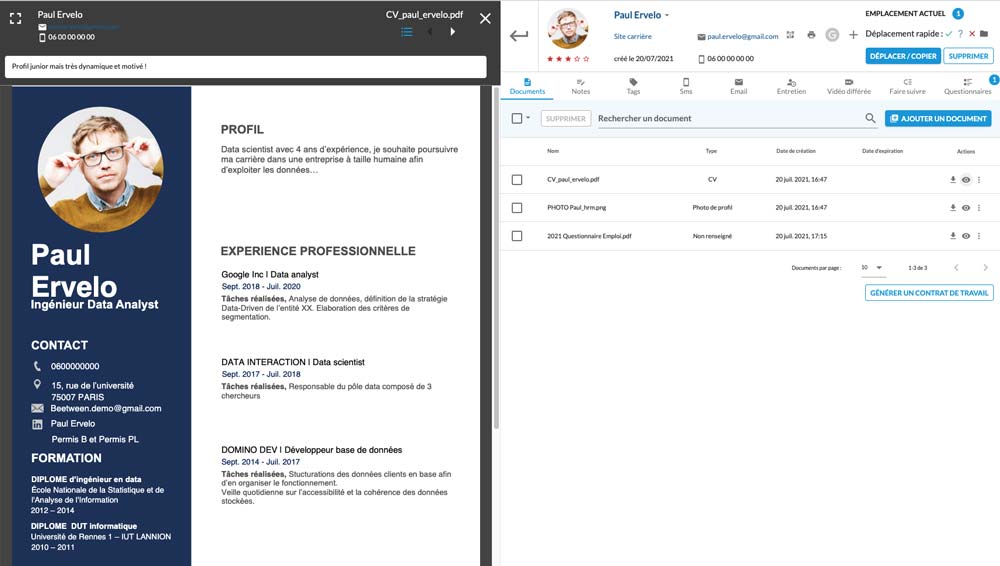
Quick view
Quick View can be accessed in a recruitment stage, directly in the CV library or in search results. It allows you to quickly consult the CVs or other documents of different candidates.
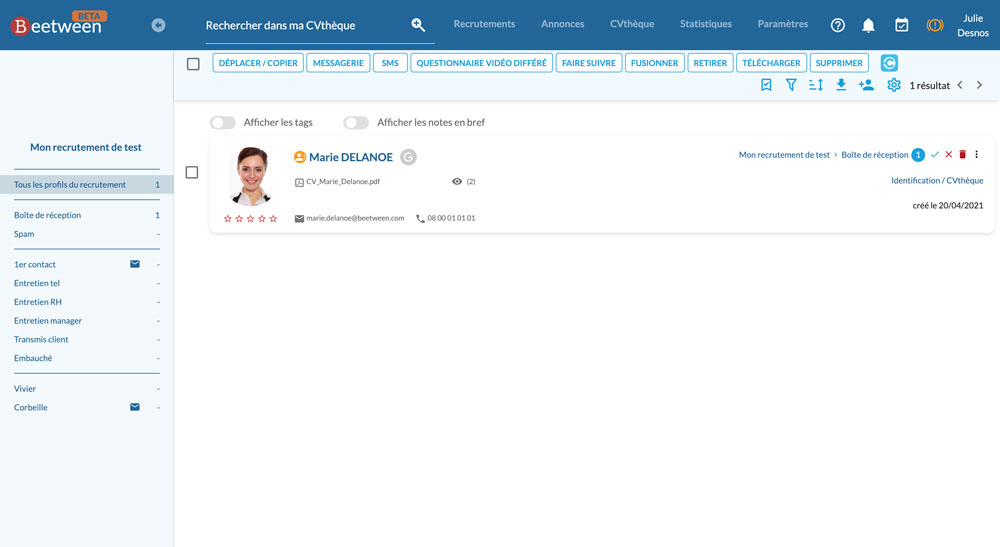
Several display options here. In both cases, you can easily navigate through the various candidate documents using the arrows visible in the top right-hand corner of the open document.
CV quick overview
Simply move the mouse over the little one to bring up the document in a viewer.
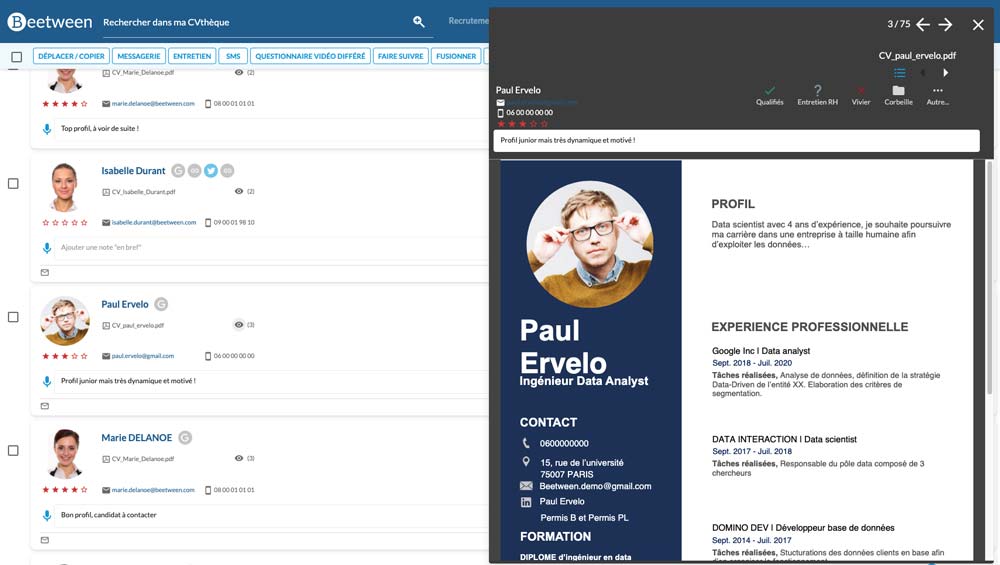
Pop-up opening
Clicking on it opens the document in a full-screen pop-up window.