Putting a photo on the candidate form is an excellent way of recognizing profiles during the final selection process.
How do I set up a photo avatar on a candidate's profile?Quickly recognizing a profile in a long list of candidates can be very useful, especially at the end of the recruitment process, when the final selection is made. Putting a photo on the candidate form is an excellent way of achieving this.
Step 1: Add a photo to the candidate file
Go to your candidate file, to the "Documents" view (default view). For your information, only image files (.jpg, .jpeg or .png) may be used for your profile photo.
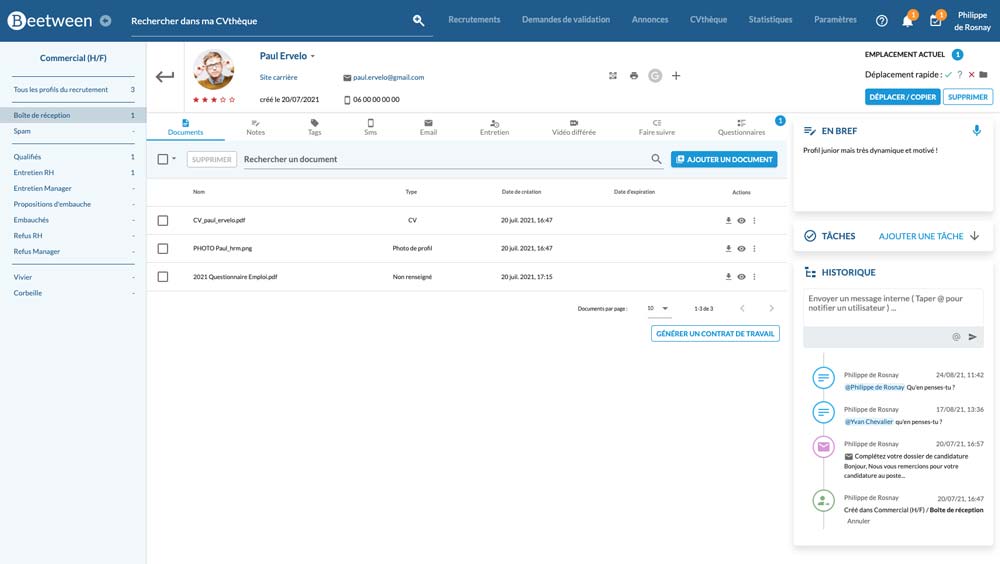
A good way to make sure you always have a photo available is to set up a candidate questionnaire that is sent automatically when the application is received. In this way, you'll automatically ask all candidates to answer additional questions (to better qualify the profile), and you can take advantage of the opportunity to request a photo to finalize the application file.
Set photo as avatar
Locate the line corresponding to your photo file and click on the small arrow (at the end of the line) to select "Modify". Then change the "Type" choice to "Profile photo" and validate.
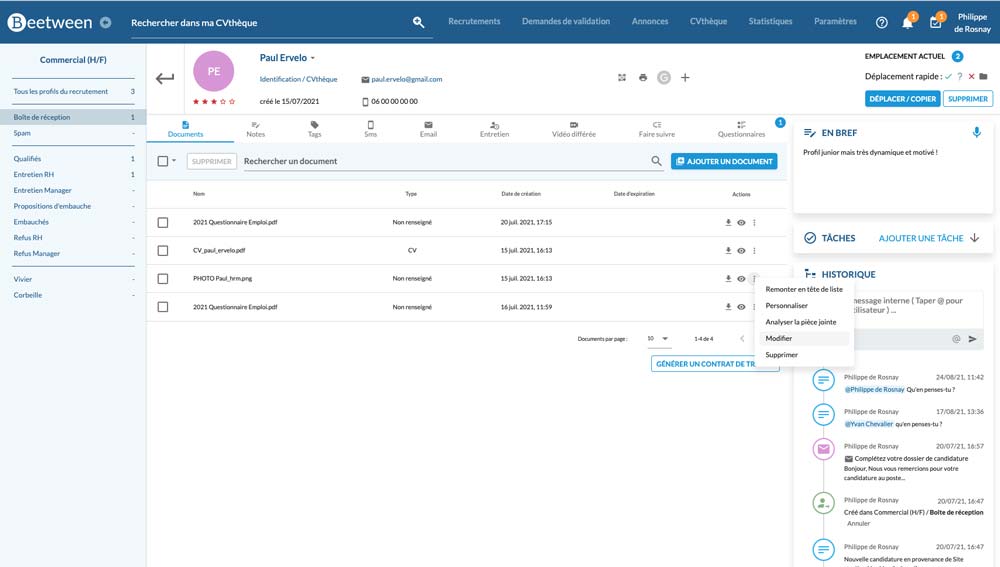
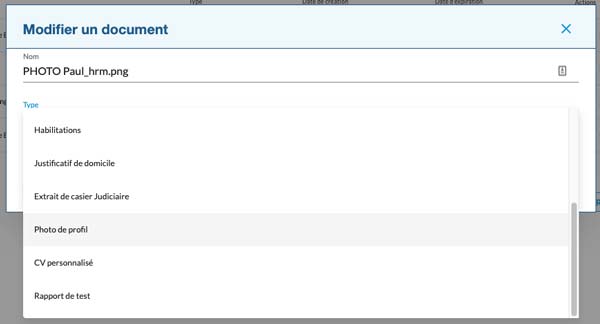
There you go! Your candidate file now includes a profile photo.
📌 Good to know:
If the CV we receive already includes a photo, Beetween analyzes it and automatically extracts it from the CV. This way, your candidate files benefit from the default photo avatar.