How to set up your company's DAR forms.
When you create a validation request, you'll associate a form with it. This will contain all the information you need to formulate your validation request (or Recruitment Authorization Request).
Creation of a DAR form
To set up DAR forms, go to Settings & Recruitment & DAR forms. Currently, this page is read-only for all users, but only company administrators can configure it.
In Beetween, a DAR form is divided into categories, which are themselves made up of fields. You'll find this structure in the form settings page.
Example of a DAR form :
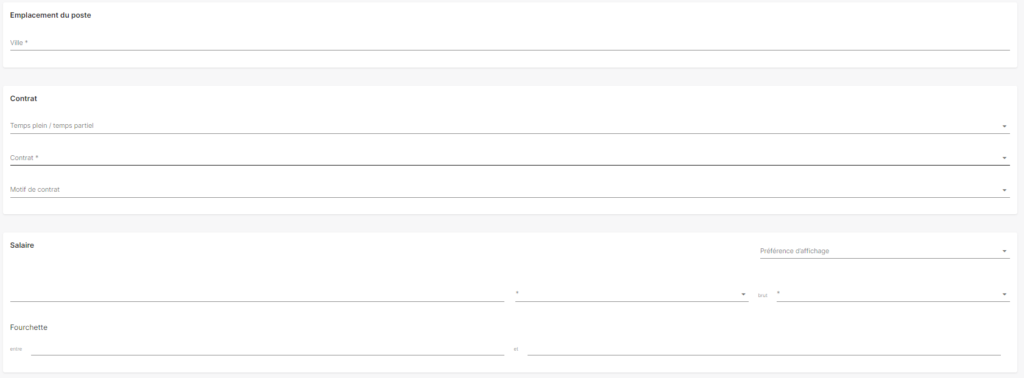
Step 1: Choosing the scope
At the top of the page is a breadcrumb trail which, depending on your rights, allows you to create a DAR form that can be shared at user, agency or company level.
In our case, we want to create a form for Agency 1 users (see screenshot in Step 2).
Step 2: Form creation
To build your form, go to the Forms tab. In this tab you can also view, modify and delete forms.
Click on the "Create a form" tab and enter the desired wording.
A new page appears, allowing you to edit the form. To do this, add a first category using the button at top right. You can also add a category already created in another DAR form using the arrow to the right of the "Add category" button.
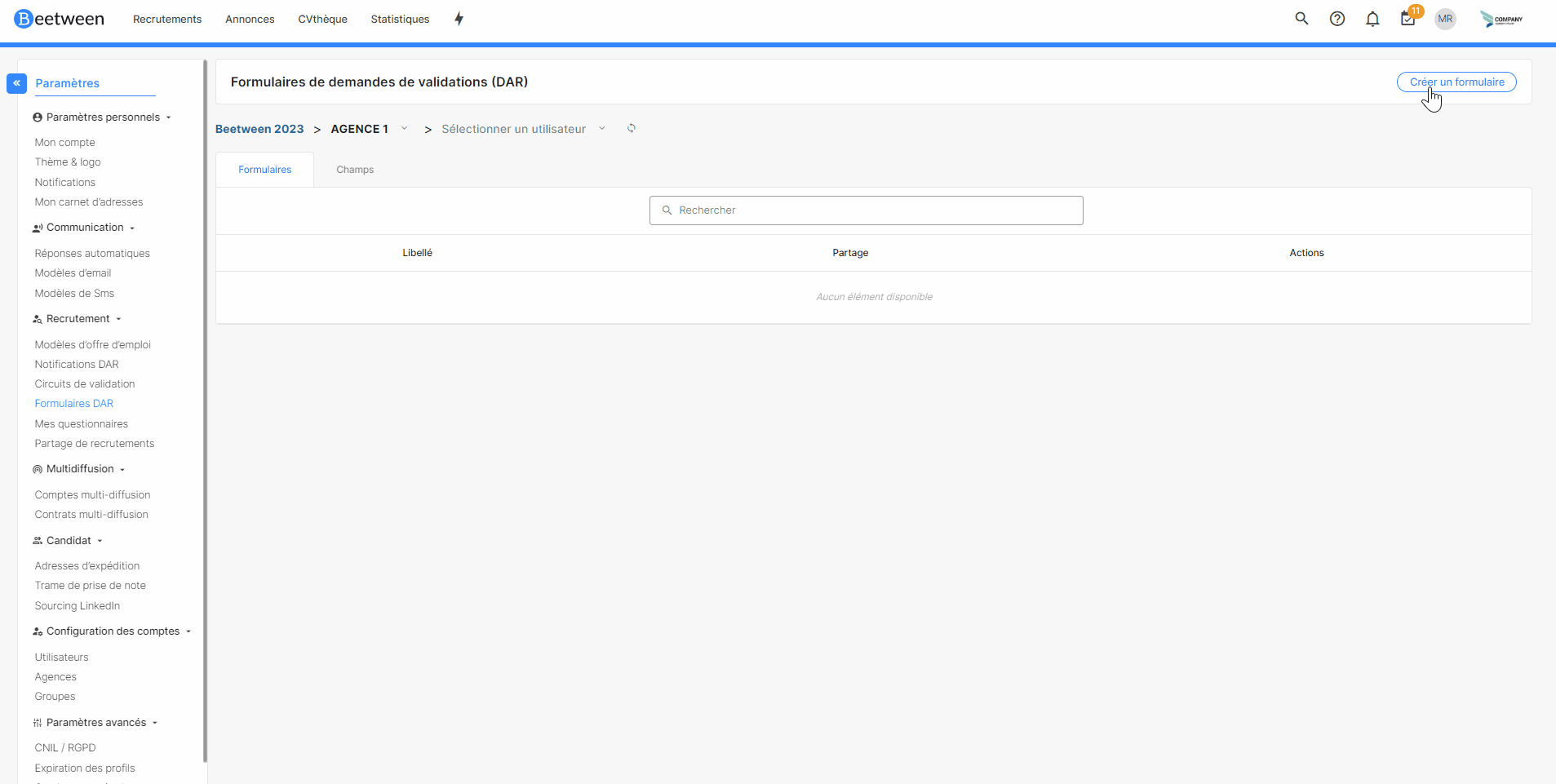
A category is made up of different elements:

- Category name
- A + button to add a field
- A trash can to delete the category
- One or more fields
You then have the option of choosing an existing field or creating a new one (see step 3).
For each field, several options are available via the icons to the right of the field:
- Mandatory answer
- Mandatory response to certain step(s)
- Hidden fields for certain step(s)
- Delete the field in the form
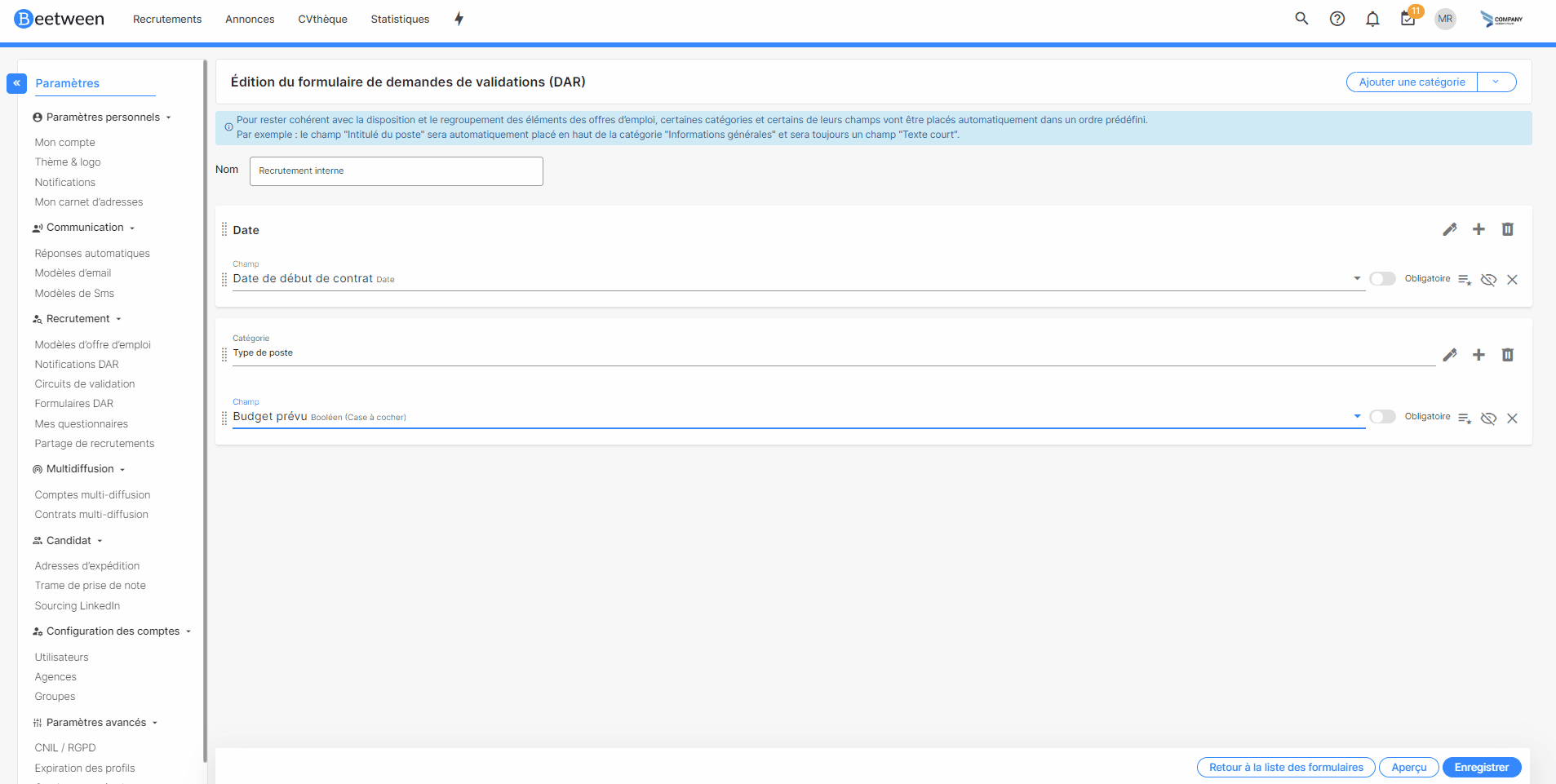
Each field and category can be reordered by dragging and dropping the icon to the left of the name.
🚩 When you search for the field you want to add to the category, all the fields appear. Those with a padlock are fields created but not accessible to the form scope. For example, a field created for Agency 1 is not accessible for Agency 2.
Step 3: Field creation
A field corresponds to a question and an answer type.
When creating the formYou can build a field directly into your questionnaire. Click on Create a field in the drop-down list.
A pop-up window appears, allowing you to define the wording and type of response.
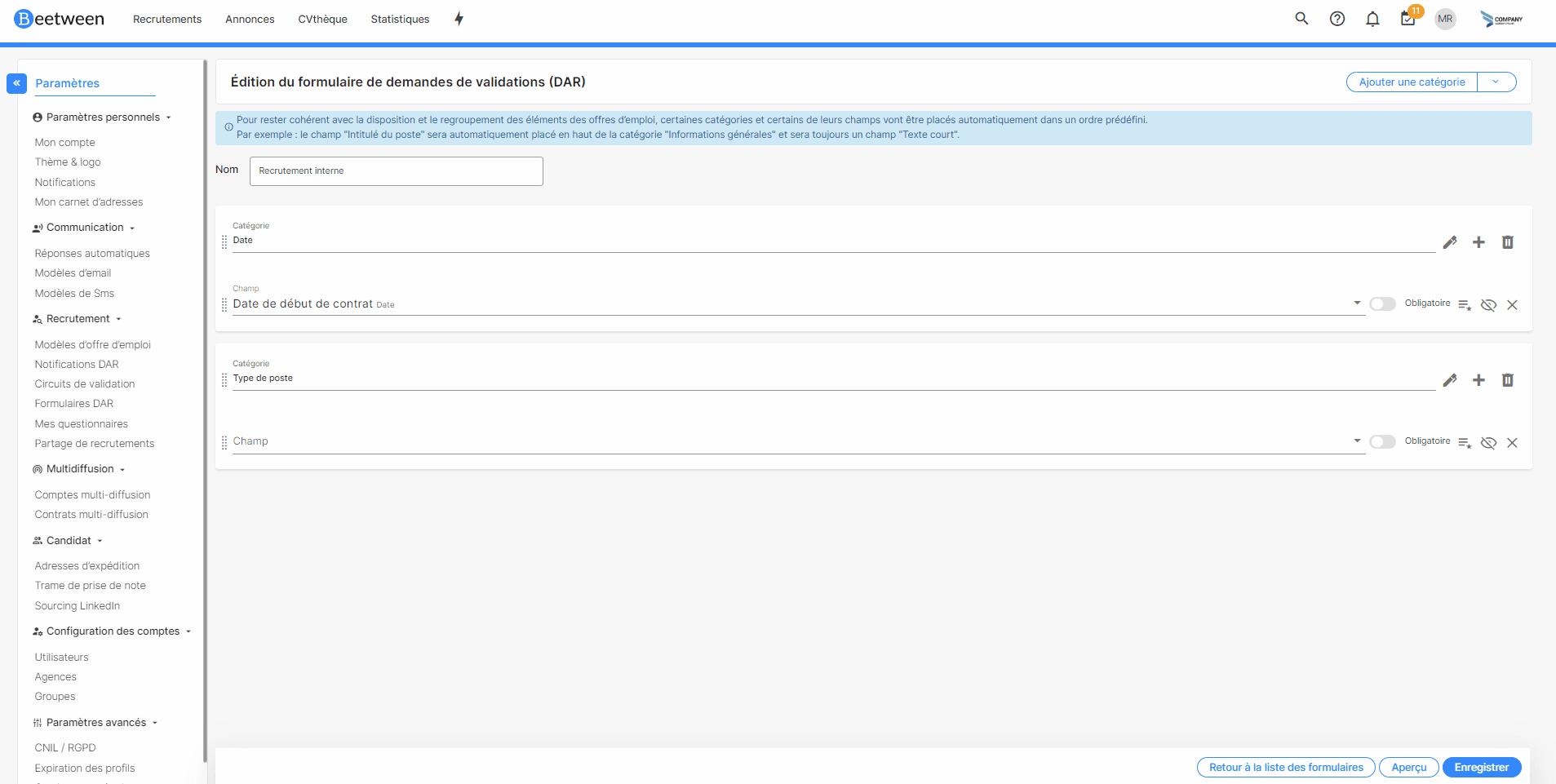
In this tab, you can not only create fields, but also modify or delete them using the actions at the end of the line.
To create a field, click on the "Create a field" button in the top right-hand corner. A pop-up window appears, allowing you to edit the field.
First give a wording and then choose an answer type.

Different types of answers are possible for a given field:
- Short text
- Multiline text
- Rich text
- Drop-down list (several values are available)
- Date
- Digital
- Boolean (yes/no)
- Autocompletion: includes a search field, contact Beetween support if you need help.
To fill in a drop-down list field, you can fill in the value 1. To add a value, press the enter key on your keyboard or click on the "Add a value" button.
The "Add Other" button lets you add another value directly to the list.
You can also check the multiple answers option, or define the number of answers allowed.
Finally, you can reorganize values by dragging and dropping from the icon to the left of the value.
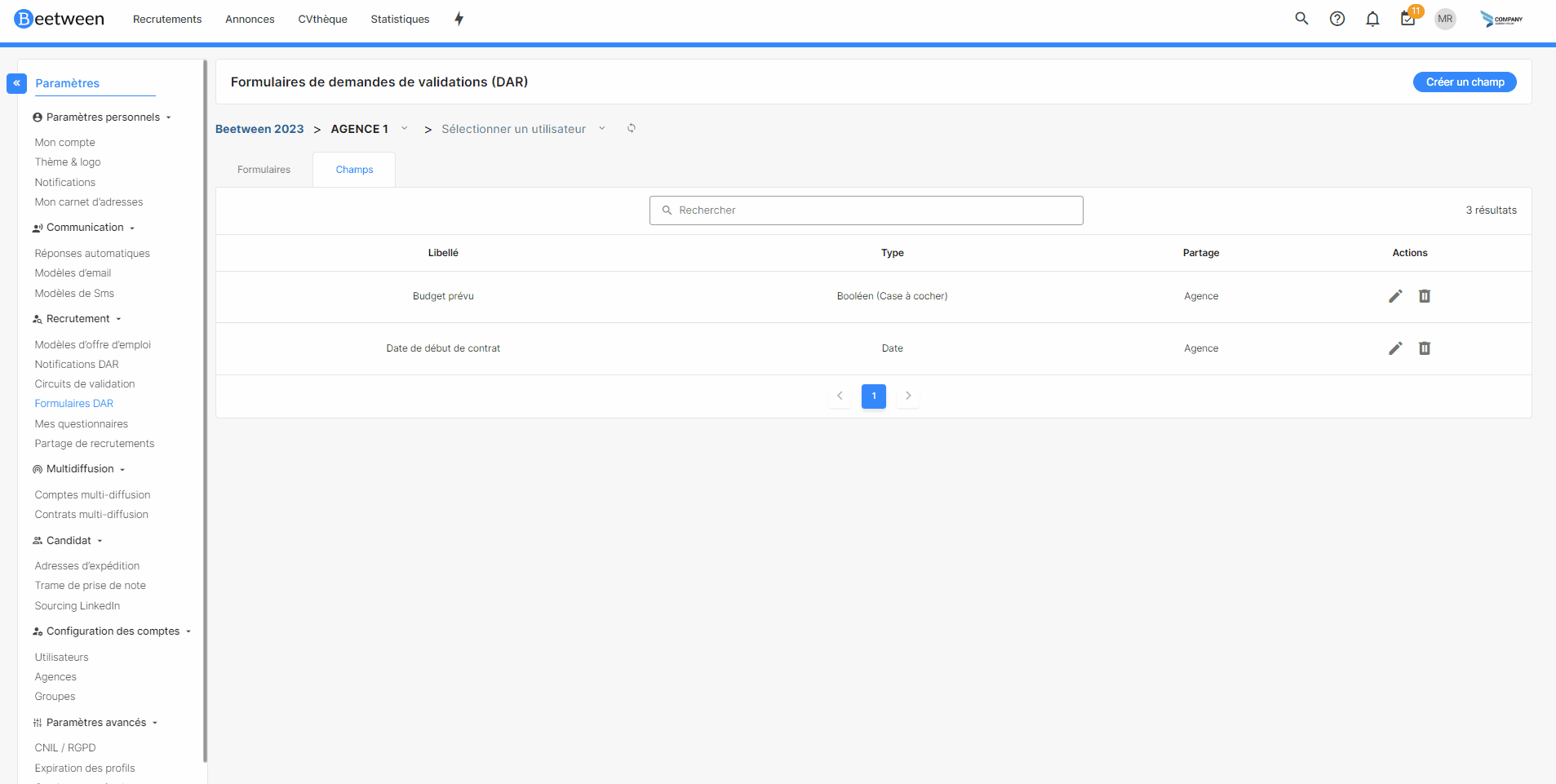
💡 Insert multiple values in a drop-down list field
To quickly add several possible values, you can copy and paste the column containing the values from an Excel file into the Value 1 field. All values will then be added.

Where will the DAR form be applied?
When creating a validation request
If only one DAR form is available in the company, then each DAR will have the same form and therefore the same categories and fields.
If several forms are available, you can choose the one that corresponds to your request.
⚠ If a form or field is modified, the changes will be applied to future DARs. Current ARDs will remain unchanged.