Discover activity statistics and analyze your recruitment in depth.
Activity statistics are recruitment-specific data. They enable you to analyze recruitment in depth.
Export data
Select the relevant recruitment and click on "Weekly activity".
In the pop-up window, select the recruitment creation date as the start date, and the following day's date (relative to the day on which you are exporting the data) as the end date. In this way, all activities recorded as part of this recruitment (including the day's activities) will be taken into account.
Formatting the data collected
To help you get to grips with activity statistics, we've prepared a pre-formatted table. The purpose of this document is to highlight the key elements of a particular recruitment.
Open our pre-formatted table by clicking on this link and make a copy (File → Create a copy).
In your copy, click on the 1st table cell of the sheet called "Import data". This action is very important!
Then click on File → Import and import the downloaded file (.csv file).

Select your downloaded file (it begins with "Beetween-activity-") and validate.
A new pop-up window opens. Fill in the details as shown below.
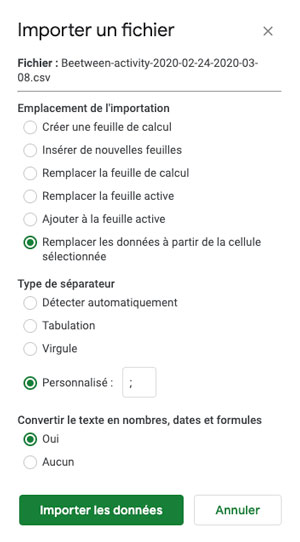
- Import location: "Replace data from selected cell".
- Separator type: "Custom: ;" (be sure to include a semicolon ";" in the box)
- Click on Import data
You'll be able to view key statistical data in graphical format.
You can also use your own formatting, for example using the free Looker Studio tool.