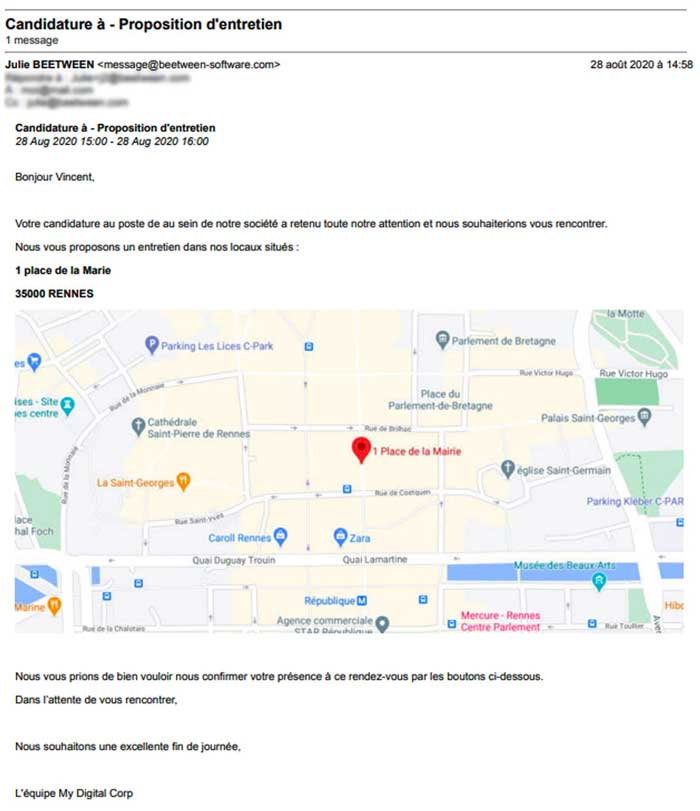Inserting a Google Map link in your interview proposal emails is a real plus for the candidate experience. Let's see how it's done in Beetween.
When you offer a face-to-face interview to a candidate, you obviously include the address of the appointment in your email. A little extra for the candidate experience is to link the email to Google Map, so that with a single click, the candidate can benefit from a map. The manipulations described below can also be used in your email templates.
Insert a direct Google Map link
To insert a link, first go to Google Map and search for the address.
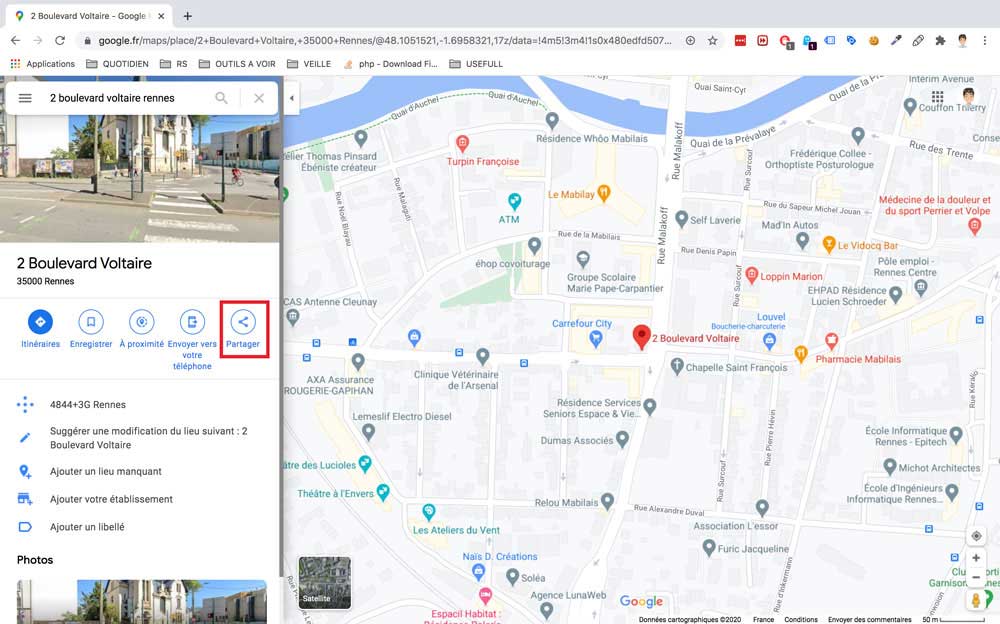
Once the Google tool has found your address, click on Share.
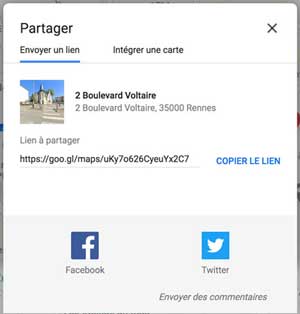
Copy the link and paste it into the body of your email.
Rename the link for a better candidate experience
It is always preferable to modify the text displayed in place of the raw URL. This makes your email easier to understand and read. Beetween handling is similar to that of all text editors.
Select your link and click on the insert/modify link icon
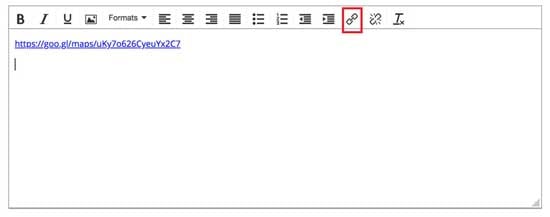
A pop-up window opens, offering several possible configurations:
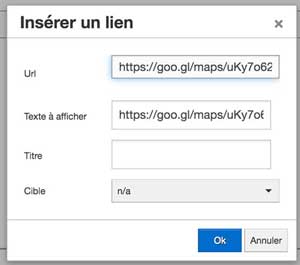
- URL: the link used.
- The text to be displayed: this is a replacement text. For our example, we could put "Find our address on Google Map".
- The title: this is an accessibility factor. Visually impaired people use software to read the code on web pages and emails and transcribe them orally. The text to be displayed won't be read by this kind of tool, but the title will. We advise you to copy the same text here as for the "text to display".
- Target: used to force the link to open in a new browser window. By leaving it on "n/a" (default setting), you let the candidate's e-mail application make the choice. We recommend that you leave the target set to "n/a" by default.
Insert a card in your emails
Google Map offers a 2nd sharing option: the iframe. This type of sharing allows you to integrate a card directly into your email. However, this option is not compatible with Beetween.
To get around this blockage, you can simply take a screenshot (Screenshot tool on Windows; Cmd + Shift + 4 on Mac) of the card, and insert it in your email. Please note, however, that the uploaded image must not exceed 60kb.
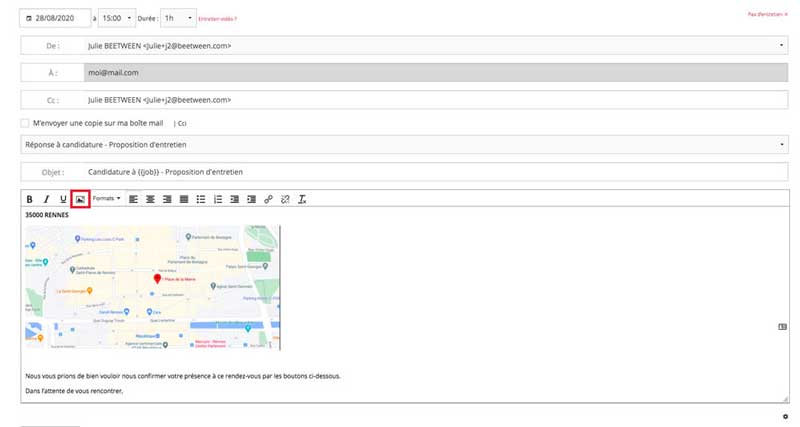
You can easily insert an image by clicking on the red-framed icon in the screenshot above. To turn the photo into a link, select the photo and click on the link modification icon seen above. All that's left is to enter the URL and validate.
Your candidate will then receive an email like this: