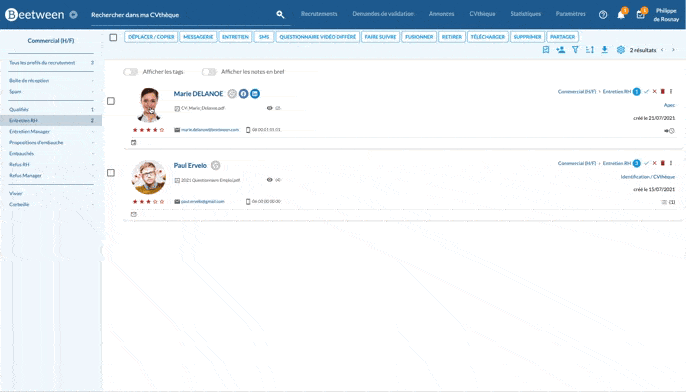How do you move or copy a candidate (or several candidates) from one stage or recruitment to another? 3 methods of action.
With Beetween, you can perform a similar action on several applications and move them together into another step. Let's see how it's done.
Moving and copying: differences in use
Moving and copying a candidate are similar actions, but they serve different purposes.
Moving a candidate means moving him or her through your recruitment workflow.
Copying a candidate allows him/her to be integrated into another recruitment process.
🎮 Practical example:
My candidate, Paul Ervelo, is currently positioned in the "Content Manager" recruitment at the Inbox stage.
After studying his CV, I'd like to ask the Marketing department for their opinion: I move it to the Send to customer stage.
At the same time, I have a recruitment in progress called "Community Manager" for which his profile seems perfectly relevant: I copy him into the "Community Manager" recruitment's Sent to customer step.
📌 Good to know:
When you copy a candidate to another recruitment, the action copies the entire candidate file. Notes and tags will be copied in the same way.
However, subsequent modifications (except for tags) will be recruitment-specific.
How to proceed?
As we said at the beginning of this tutorial, the action is essentially the same for moving or copying a candidate. Several options are available to you.
By candidate form
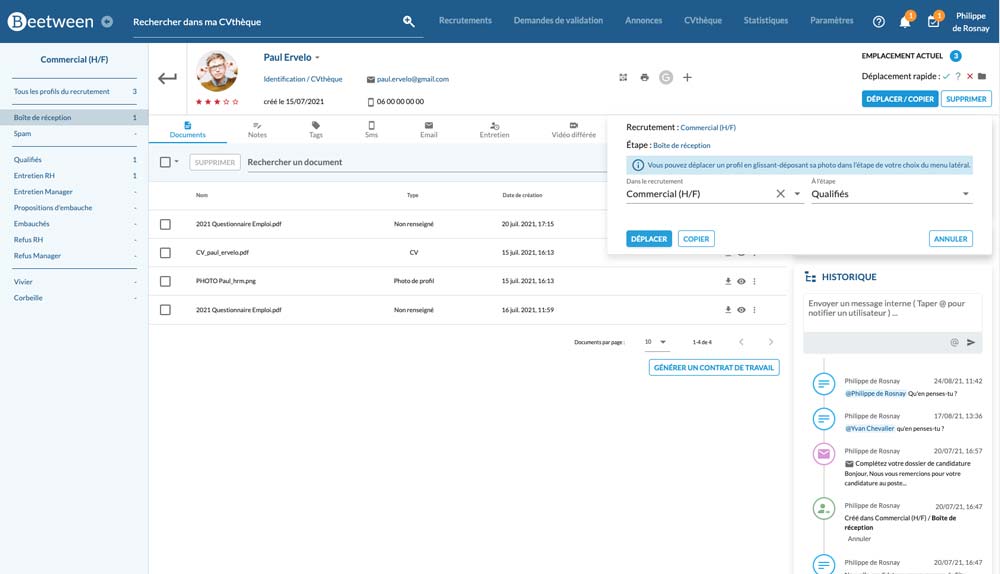
To the right of the candidate's contact details, you'll find all the information on the candidate's location(s) in your recruitments. Several quick actions are available here, including Move/Copy.
Clicking on the button brings up the editing window.
By CVthèque
Within the CV library (filtered or not, not recruitment), you can move/copy one or more candidates simultaneously.
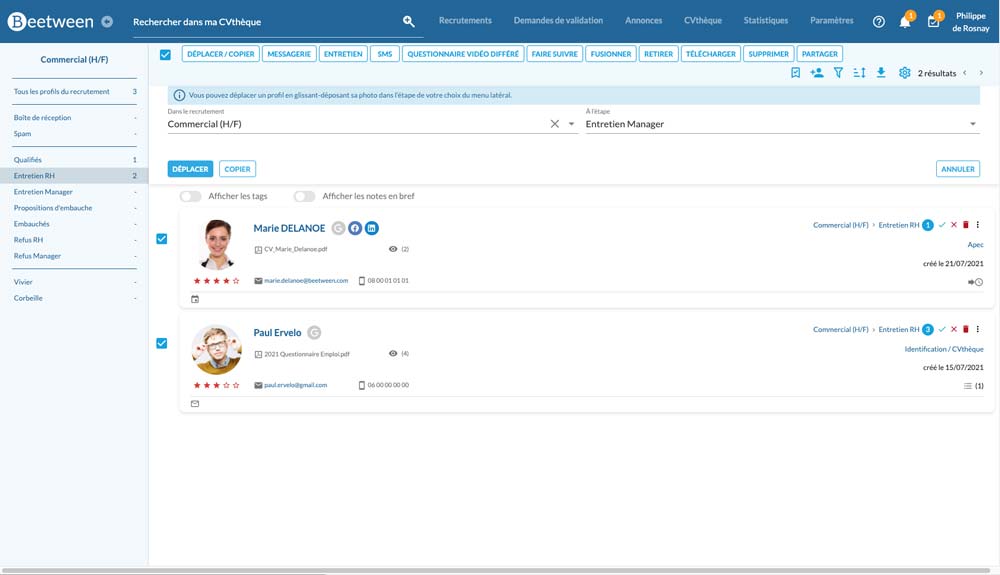
Once you have selected your candidate files, click on the Move/Copy button at the top of the page. The modification pop-up will open immediately.
Moving by drag and drop
A little extra trick is available for moving.
When viewing the list of candidates for a recruitment stage, you can move a candidate by dragging and dropping his or her photo avatar (or the colored dot with the candidate's initials if the file has no photo) into the desired stage in the sidebar.