A CV database contains many profiles. Use the advanced search to quickly and easily select the right talent for the job.
Master search filters and optimize your CV databaseIn its default configuration, Beetween enables you to search for talent in your CV library and automatically populate a candidate file during its creation (parsing), thanks to uploaded CVs.
The premium configuration offered by our partner HRmatch allows you to go even further.
Quick search
You can quickly search for a candidate by clicking on the magnifying glass at the top right of the page. The search is based on the "identity" and "contact details" sections of the candidate file.
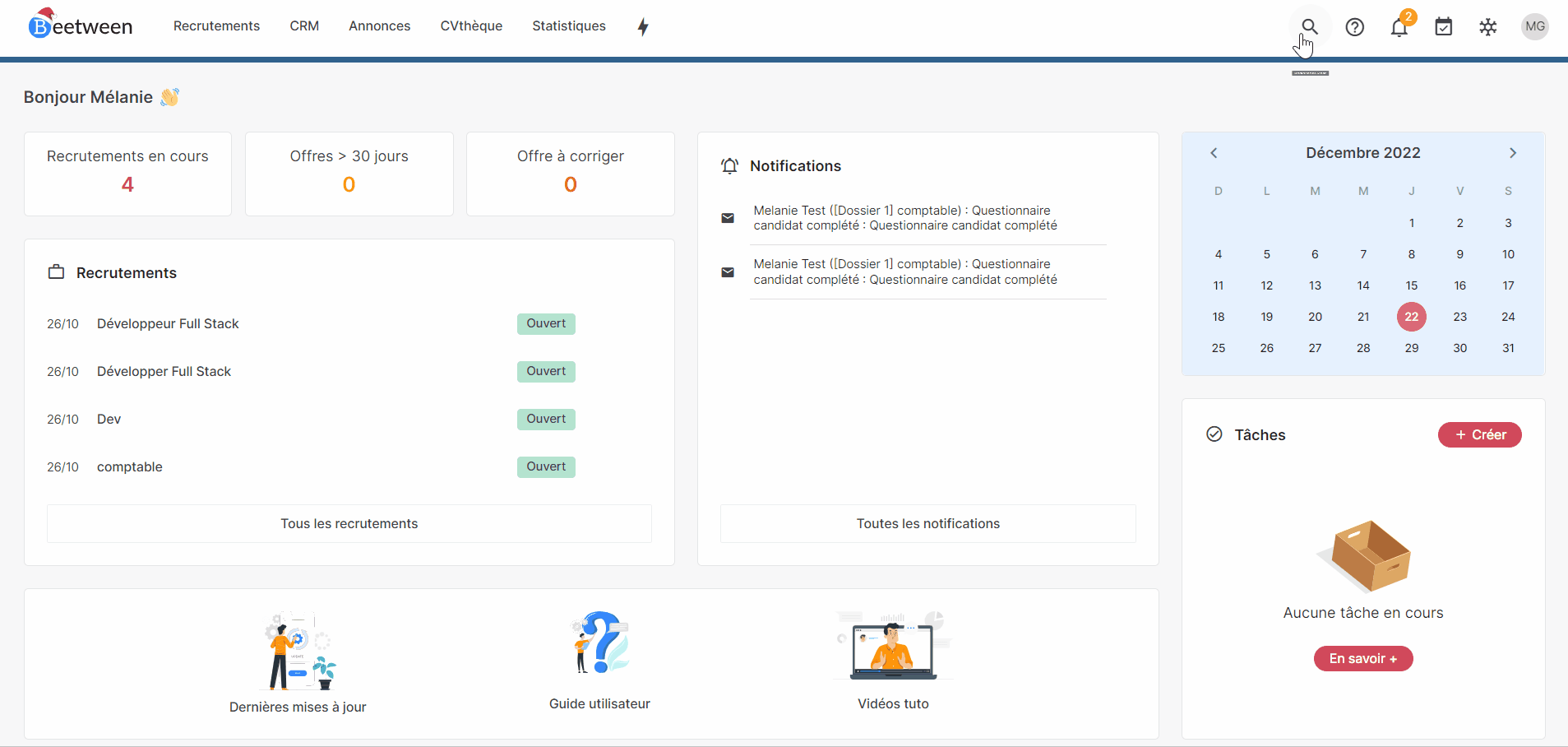
In the popup, you can type your search directly and the first results are displayed. If you wish to see this list of results in the CVthèque, click on "Search CVthèque".
While case is unimportant,spelling is.
Advanced search
The advanced search lets you filter your CV library using tags, as well as other criteria such as recruitment stages, creation date, etc.
How to access the advanced search
The advanced search is present in 3 places: the header, the CV library and the list of recruitment profiles.
Via headerTo display the advanced search, click on the header magnifying glass and then on the icon to the right of the search bar.
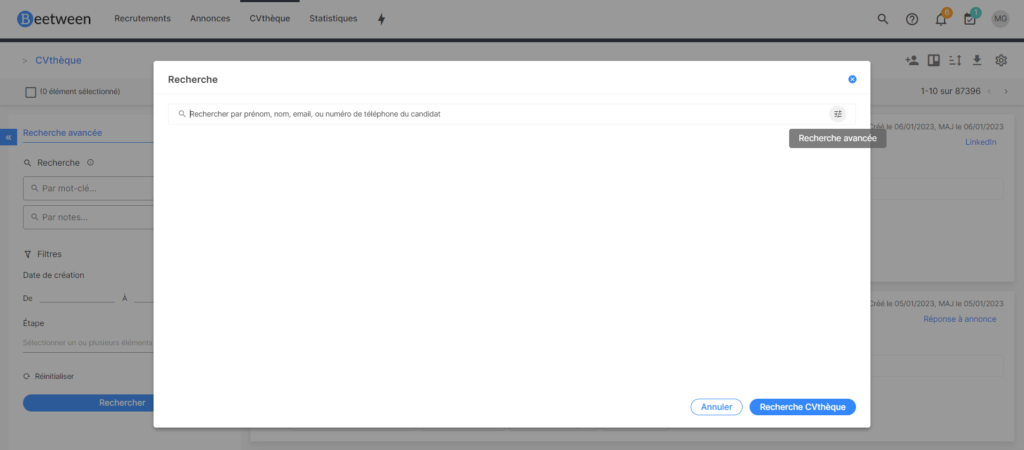
Another way of accessing this filtered view is in the CV library, by clicking on the small "filters" icon on the left:
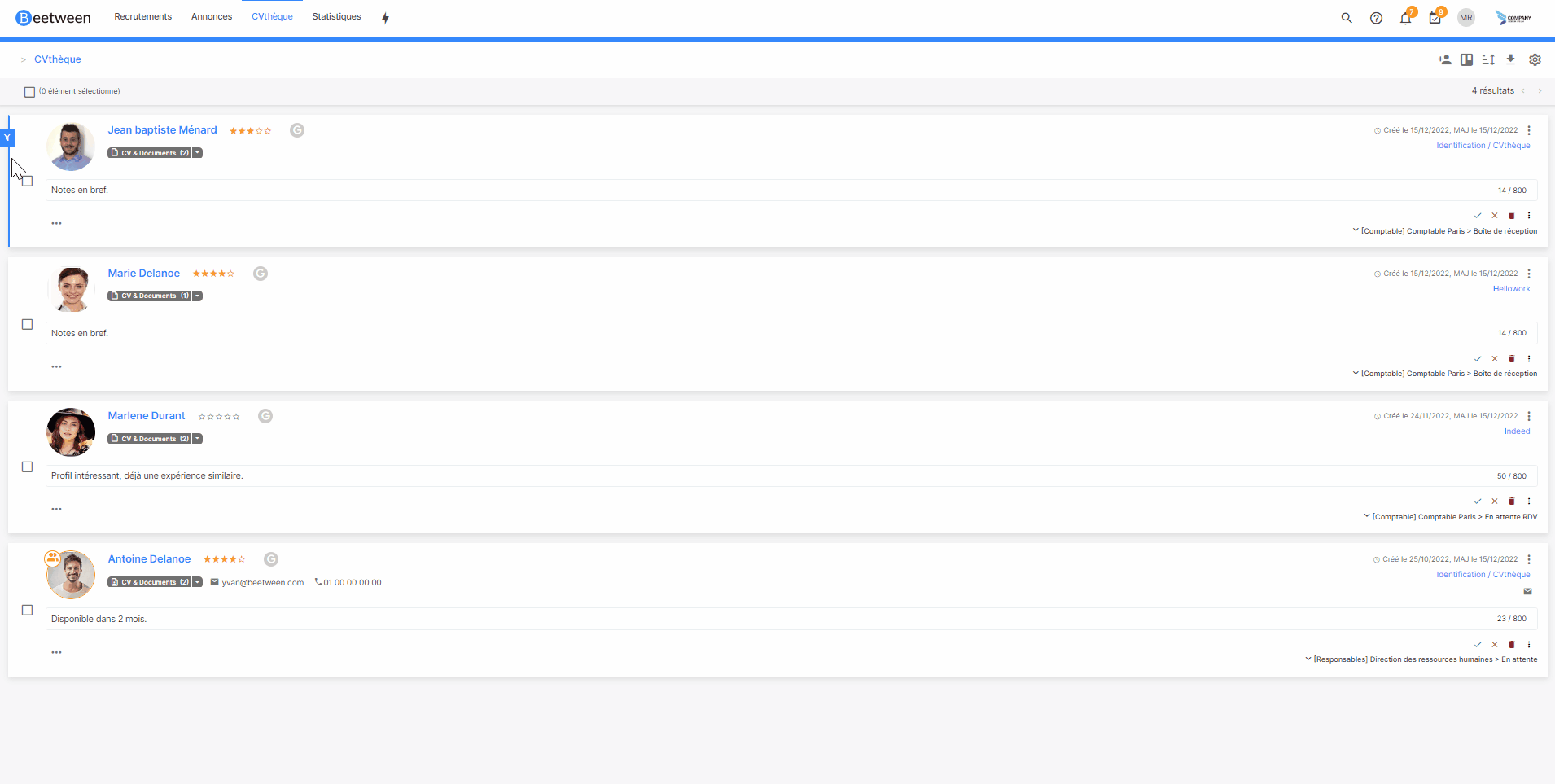
In the same way, the advanced search is present in the list of recruitment profiles.
How to filter your search
Keyword search :It takes into account the lexical field of the search term. So, for example, if you search for the term "teacher", the search will also contain the word "teacher".
Filter search on notes :
Just as you can filter your search by name only, you can search specifically in the notes of candidate files. This includes notes and notes in brief.
Default filtersThe default filters are those linked to the organization of the Beetween platform:
- Candidate file creation date
- Stage (the stage in the recruitment process at which the candidate is currently located)
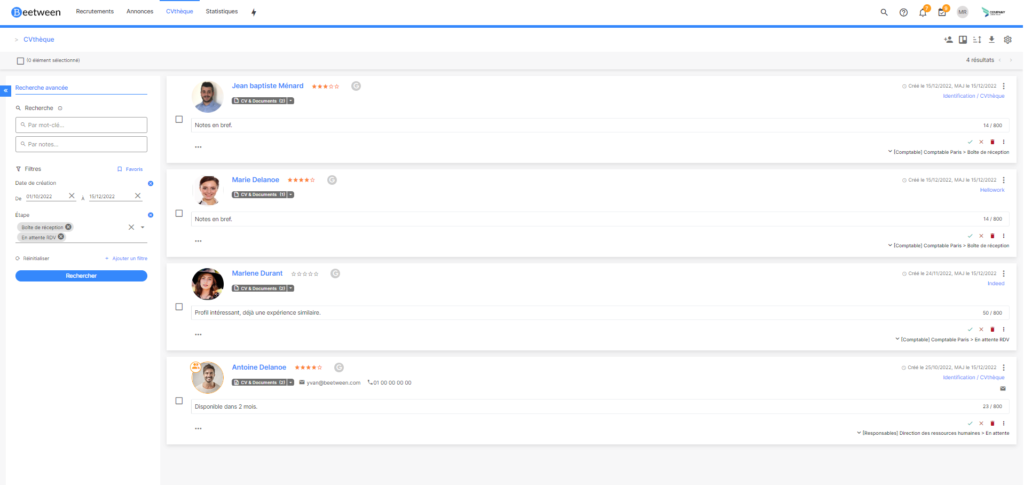
You can save filters as favorites. To do this, select the desired filters and click on Favorites and +. A pop-up window appears, allowing you to name your filter and select the sharing level (you only, agency, company).
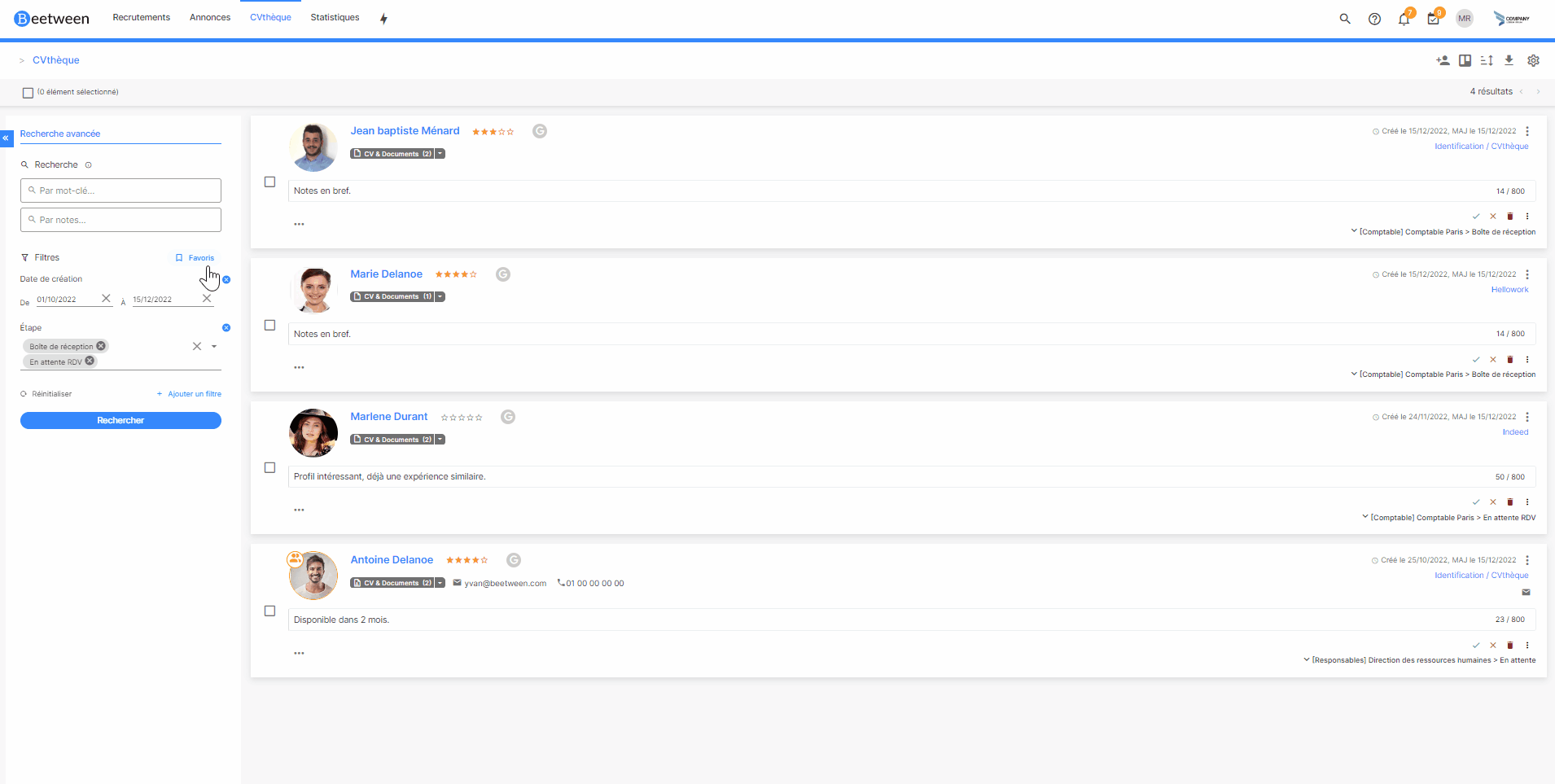
You'll also find a list of your favorite filters in the lightning shortcut.
You can set a filter in the default view by selecting the star.
Custom filtersYou can filter according to the tags you have set up. Each tag is added to the list of three default filters:
- Date of last modification of candidate file
- Ranking (star rating established by you)
- Source name
Premium parsing with HRmatch
Thanks to our partner HRmatch by Cleverconnect, you can benefit from an even more comprehensive advanced search.
Available in the "CV Analysis" tab, tags are automatically filled in based on the documents available in the file.
By default, the CV is automatically analyzed. However, if this action is not performed correctly, or if you wish to 'parse' another document, simply run the analysis manually. This action is possible in the "Documents" view of the candidate file:
The HRmatch advanced search allows you to filter by :
- date of birth
- the address
- the position sought
- companies visited
- previous positions held
- driver's licenses held
- diplomas obtained
- skills
- languages spoken (fluent or basic)
HRmatch premium matching
The ultimate level of search customization on Beetween: matching by our partner HRmatch. Matching is a ranking of search results according to their level of relevance.
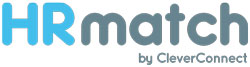
When this premium configuration is activated, a new button becomes available at the bottom of the filters page: "Search on HRmatch", next to the usual "Search on Beetween" button.
Once you've started your search on HRmatch, you'll be redirected to our partner's website. Your results will be displayed in order of relevance, with a percentage of matches. You can then refine your search directly on the left-hand menu and then import the results back into Beetween.