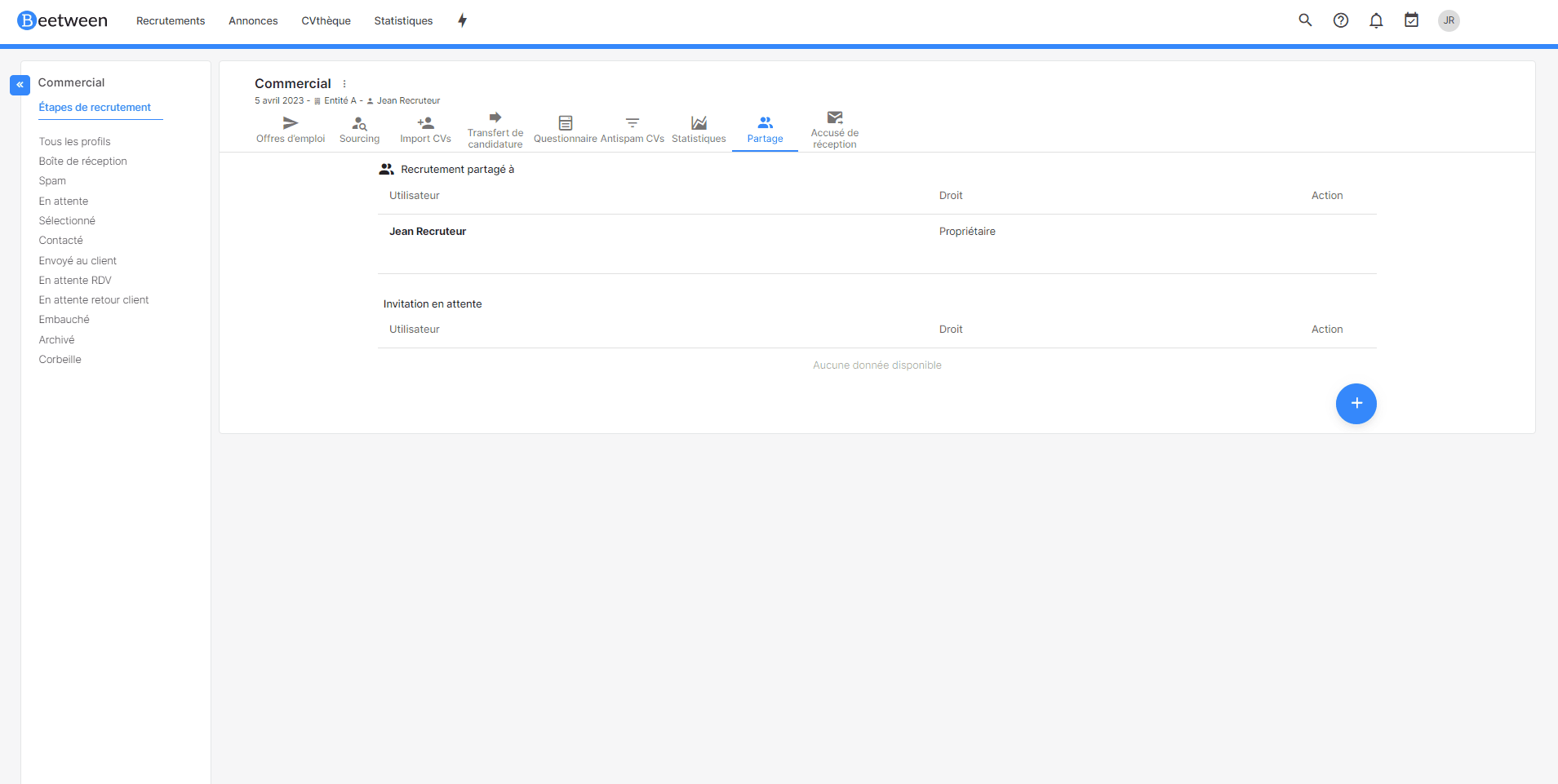How can you organize collaborative recruitment between different users? The group solution.
The group principle
The principle of a group is to bring users together in one or more groups, regardless of their agency.
The aim is to facilitate the sharing of information and configurations.
Group interest
Groups simplify collaborative work.
When users belong to a group, they can share different functionalities such as email and sms templates, job offer templates, DAR circuits and recruitment sharing.
The same user can belong to several different groups.
Creating a group
To create a group, go to your settings & Group
On this page you can create, modify or delete your groups.
Click on the new group button and enter the name of your group in the pop-up window.
A new page opens where you can add users to the group via the new user button.
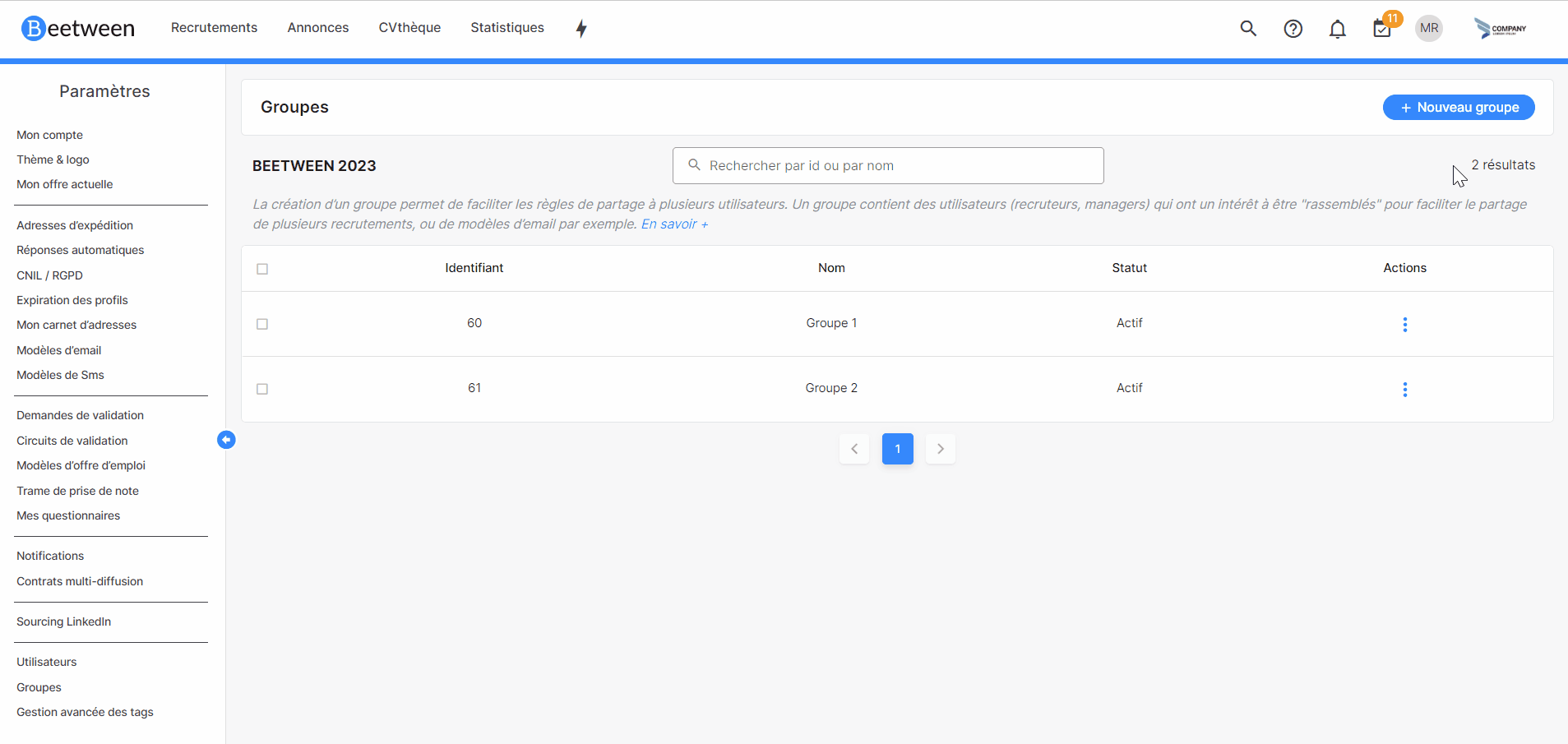
In the example above, we've created a group called group 3 and added users Jean and Mélanie.
Using a group
When a company user creates a recruitment, I want the whole group to have access to edit mode.
To do this, go to settings & recruitment sharing
I go to the company level and click on the new share button.
Select share to group, then select the desired group and the associated rights.
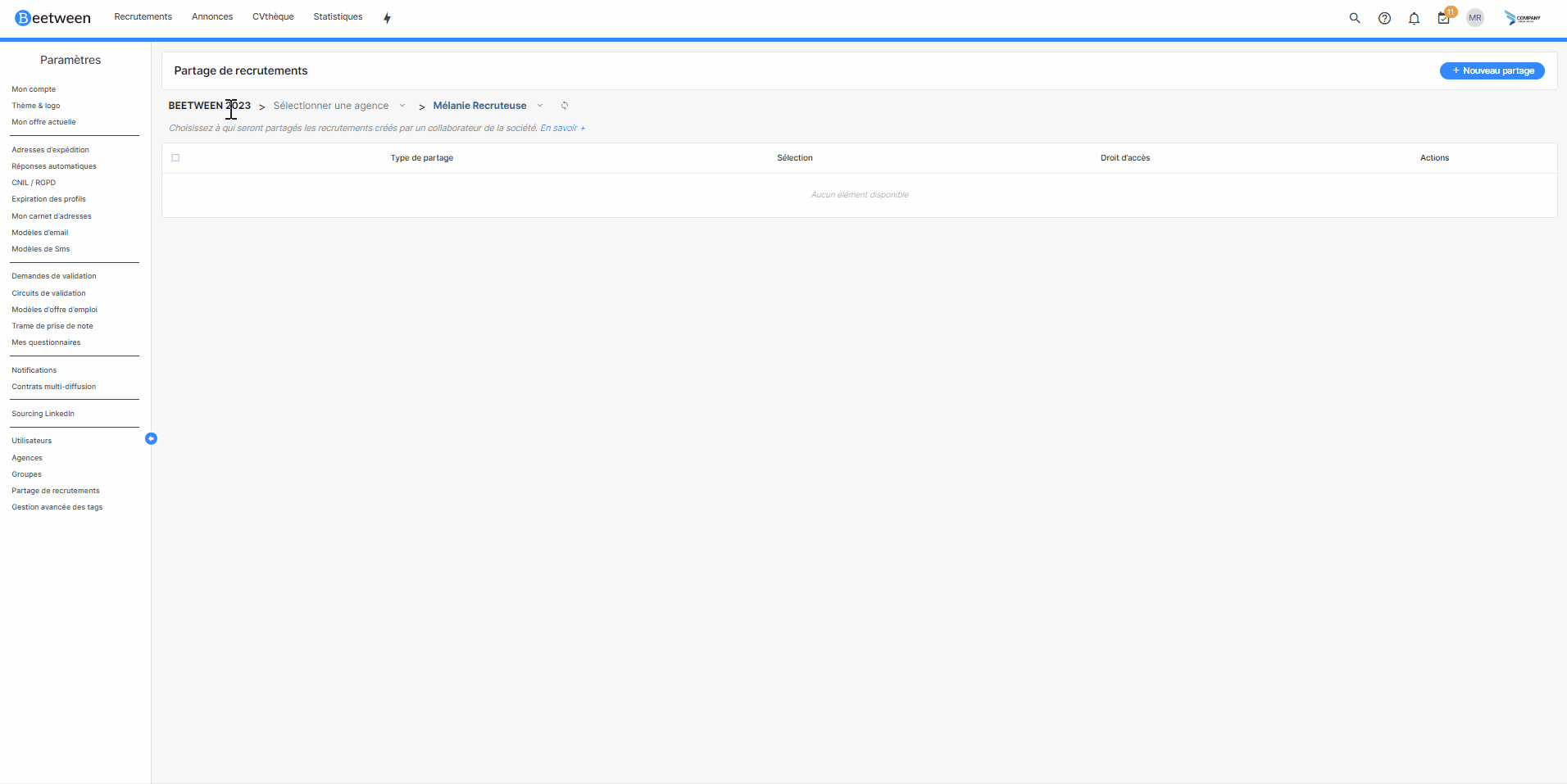
In this case, the 2 users in Group 3 will have access to all the company's recruitments created subsequently.
Adding or deleting users in a group does not allow retroactive sharing. See the default recruitment sharing rules.
👉 How to associate a recruitment with an agency
To associate a recruitment with a group, go to the share tab of the desired recruitment folder.
Then click on the + button to add a new share. A pop-up window appears, allowing you to select the share to a group, then choose the desired group and finally the associated rights.