Manager questionnaires help you improve collaboration during the recruitment process.
To encourage cooperation during the recruitment process, you can send a questionnaire to your employees. Indeed, it is sometimes essential for a recruiter to be able to ask for an outside opinion or, in the case of recruitment agencies, to share a profile with the client. That's what the Beetween questionnaire manager is for. Let's take a look at how.
What is a questionnaire manager?
A manager questionnaire is a questionnaire sent to an employee to obtain a quick opinion on a candidate. You can send it by email by filling in the various fields in the "Forward" tab of a candidate file.
On receipt of the manager's answers, the information will be stored in pdf format in the candidate's attachments, in the Forward tab.
How to set up a questionnaire manager with Beetween?
You can manage your questionnaires autonomously in the "My questionnaires" settings.
In the parameters, you can create, modify and preview manager questionnaires using the "..." in the Action column. Depending on your rights, you can manage questionnaires at company, agency or user level, using the rail track at the top of the page.
When you click on the create a questionnaire button, a pop-up window appears in which you can enter the following information:
- Type of questionnaire (manager, candidate)
- The title
- If you wish to create your own questionnaire from an existing one
The next step is to create the questionnaire content. To do this, you can insert questions and set their parameters. You can fill in :
- The name of the question
- The type of response
- Possible answers
You can also make a response mandatory.
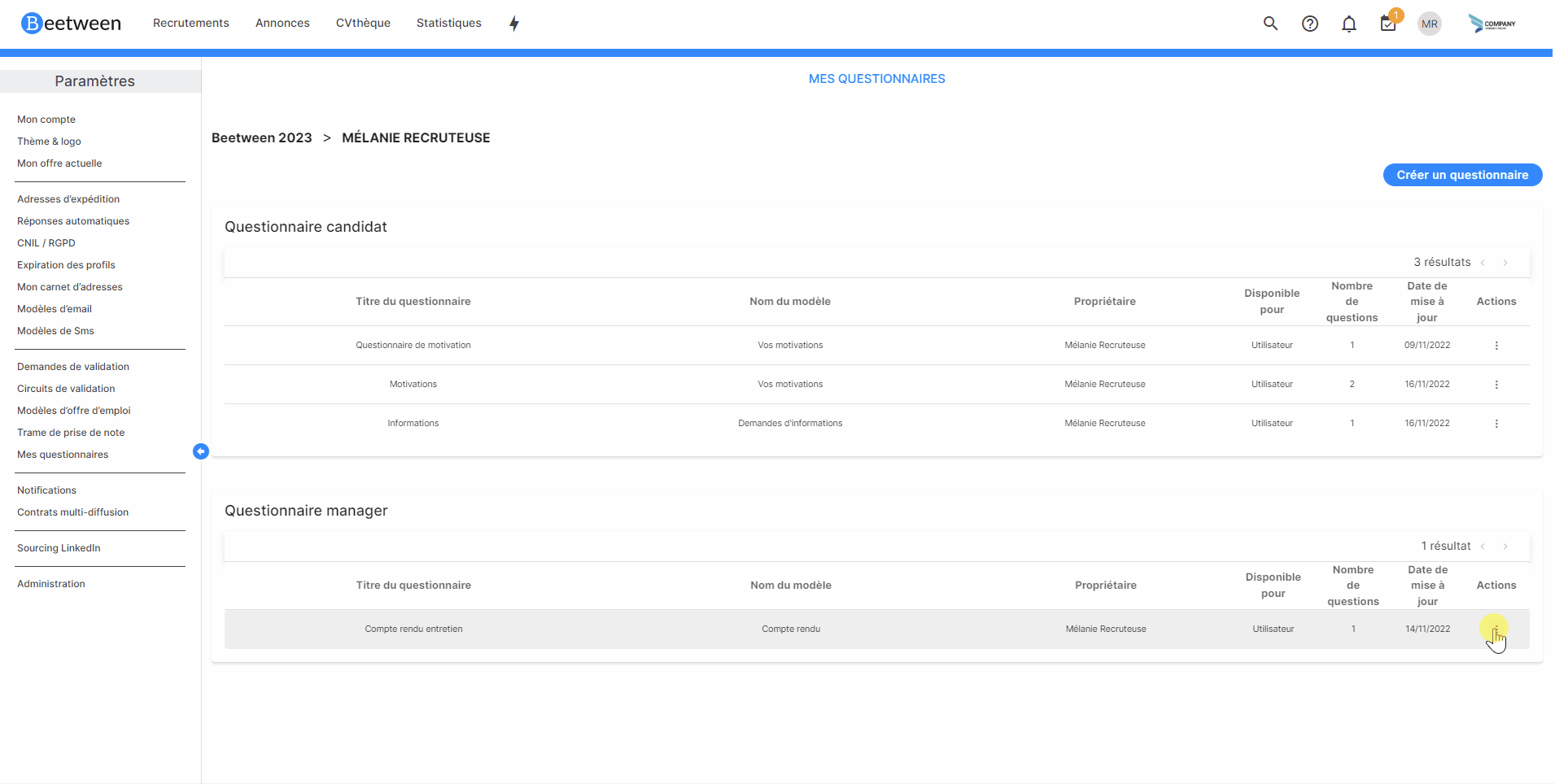
Another option is to create your questionnaire "à la volé", i.e. directly in the forwarding tab. When you choose the questionnaire to send from the drop-down list, you also have the option of creating your own. Clicking on this choice opens a pop-up window identical to the Settings window, allowing you to create your questionnaire.
Response types
To help you design your questionnaire, we'll look at all the possible types of response.
- Long text: The candidate may respond with a long answer.
- Simple text: Candidates are asked to respond with one or two sentences.
- Date: Candidates can choose a date from a calendar.
- Location: Candidates can enter an address and choose from the list.
- Number: Candidates may only respond with a number.
- Drop-down list : A drop-down list will be proposed to the candidate. The number of possible answers can be selected at the creation stage.
Example of questionnaire creation
Send a questionnaire to your employees
Go to the candidate's profile and click on the "Forward" tab.
Write your email and insert your manager questionnaire using the drop-down list.
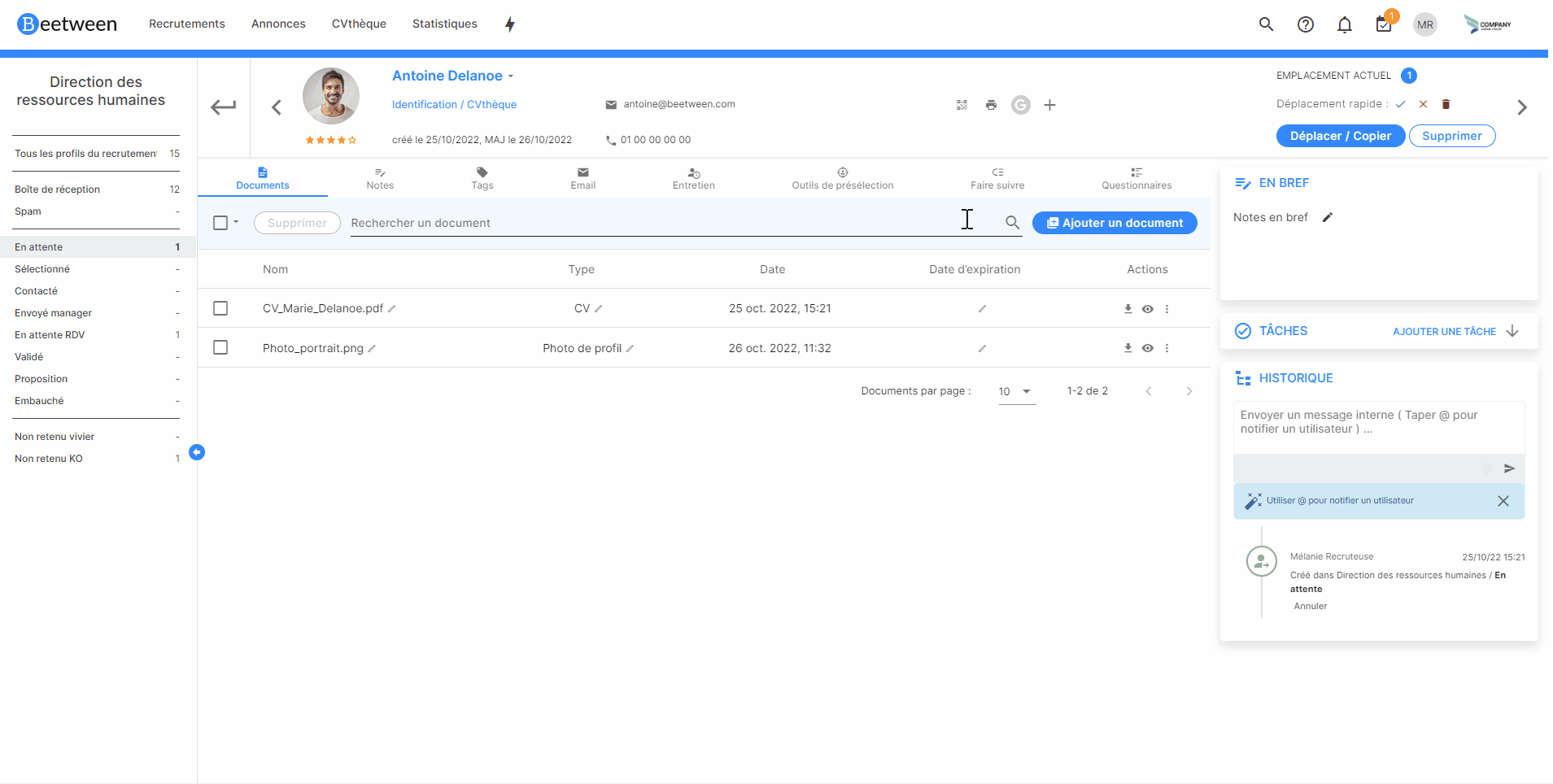
You can also send to several candidates at the same time by going to your CV library and selecting the relevant profiles, then clicking on "Forward" in the menu at the top of the page.
Manager answers
Quick access answers
You can access the answers in the "Forward" tab of a candidate file. By clicking on the score/status column icon.

View details of manager responses
Go to the candidate's file and click on the documents tab. All questionnaires answered by employees are logged here, with the date they were sent and the date they were answered. You'll also receive a copy of the minutes by e-mail.
It is also possible to automatically send the PDF to the recruitment owner.
On request, an automatic score (out of 5) can be awarded. If you are interested in scoring, please let us know. The blue dot indicating the score also gives access to details of candidate answers.
Formatting PDF responses
To make it easier to share answers to questionnaires with the various parties involved in recruitment, we can automatically trigger the generation of a PDF document. It can be customized to match your corporate identity.
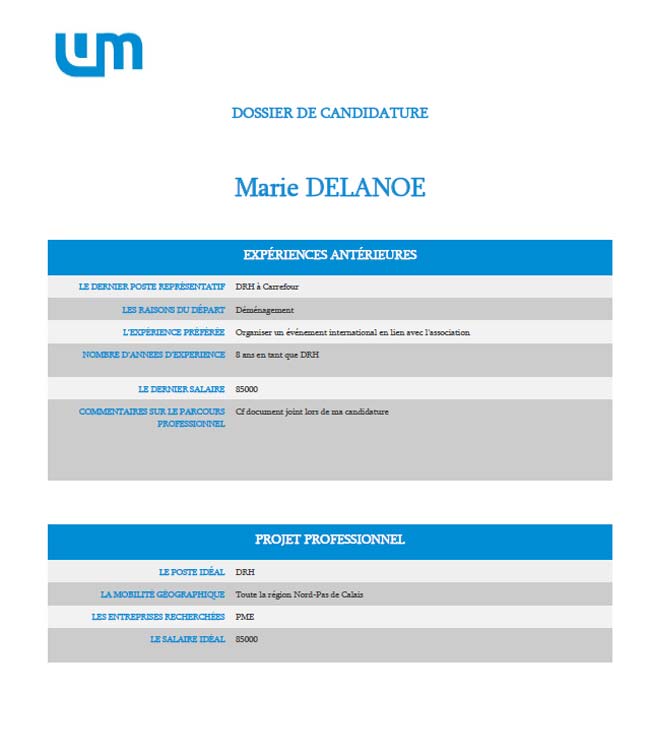
To set up the pdf visual, at the bottom of the "My Questionnaires" settings page you can import documents to generate questionnaire reports. To do this, you need to import a document (.docx) with the same name as your questionnaire. If several files with the same name are imported, the most recent will be used.