Chapter 1 of our beginner's guide: discover the interface of your Beetween recruitment software.
Let's start by getting to grips with your new digital recruitment platform. Let's take a look at the different menus.
Dashboard
As soon as you log on to Beetween, you'll be taken to this page. This is your main dashboard. It gives you an overview of your current recruitments, notifications and tasks.
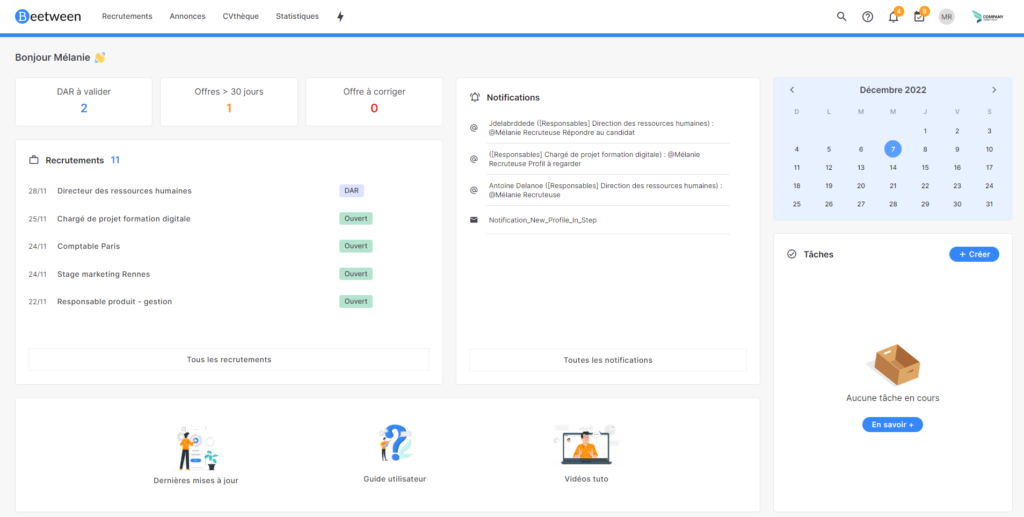
Tableau mes recrutements
The Recruitment tab takes you to this page.
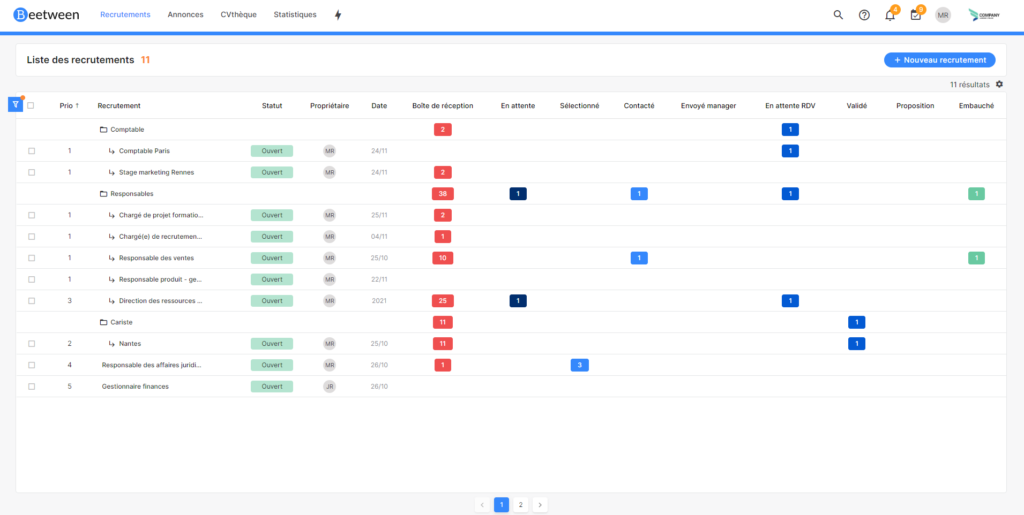
What is recruitment?
Recruitments are campaigns set up for the purpose of hiring. Each recruitment can host 1 or more ads.
In your dashboard, recruitments are listed in order of priority. Within each priority, recruitments are listed in alphabetical order.
Our priorities
Each recruitment is assigned a priority level from 1 (most important) to 5, as soon as it is created.
You can change these priority levels at any time by selecting the line (or several lines) and then clicking on "Change priority".
For your information, level 5 priorities are not counted in your statistics. We'll come back to priorities in the 'Organizing your recruitment' chapter.
The recruitment process
Recruitment takes place in several stages, from receipt of the application to hiring.
All the steps are already included in your workflow.
My CV library
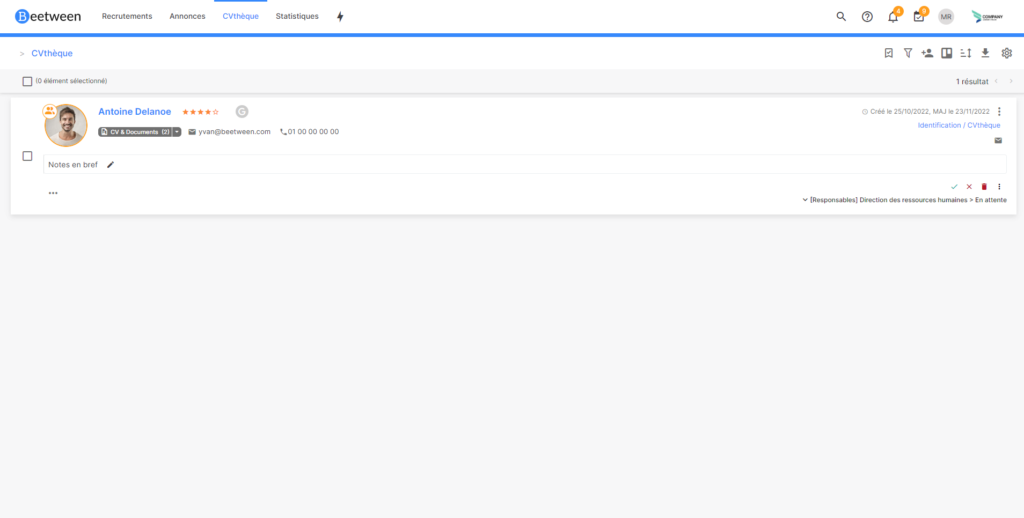
The CV library contains all the talents registered in your platform, whether they have been imported manually or registered following an application to a job offer.
In this view, you can access each talent's main information at a glance: profile photo, first and last name, e-mail and telephone number, main documents and brief notes.
You can also consult documents without entering the file by clicking on the Cv & Documents button.
In the event of duplicate records, a small orange icon will appear next to the name. We'll come back to duplicate management later.
Statistics
Beetween provides you with several statistics to help you better manage your recruitment.
In particular, you'll find :
- An overview of your current recruitments
- An analysis of CV sources
- Your average recruitment time
- Types of candidates hired
Help
In our "Need help" section, you can activate (or deactivate) information bubbles on the various items in each view. We recommend that you activate it to guide you through your first steps on Beetween.
You can also search our online help database and access our video tutorials.
🚩 Only administrator users can contact support via this section.
Parameters
In the Settings menu, you can save several customizations.
Profile
Here you can change your first and last name, company name, country of residence, interface language (English or French) and password. Note that you can only change the password if you know the account's current password. If you can't remember your password, log out and click on "Forgot password".
You will not be able to make any changes to your e-mail address or account type. Only an administrator can perform this operation.
NDS: For FREE, START and PRO formulas, your user e-mail address can only be modified by our technical support team.
Automatic responses
Your Beetween recruitment software includes automatic acknowledgements as standard. In this tab you can customize them.
A good practice is to personalize these e-mails so that they reflect your employer brand. To further personalize the e-mail, you can use :
- {{firstname}} : Candidate's first name
- {{lastname}} : Candidate's last name
- {{job}} : Position applied for
- {{recruitment}} : Name of your recruitment file
The tone used in these e-mails must be consistent with the tone used in your job offers, on your career space, and on all your other communication media, so that your employer brand remains consistent.
CNIL/RGPD
The RGPD (European Data Protection Regulation) requires you to provide candidates with the opportunity to exercise their right to access, rectify and delete any data you hold about them.
As such, you need to provide them with a contact in order to make the request. The default e-mail address is that of your account. Here you can change it for another.
Profile expiration
Another obligation of the RGPD is the automatic deletion of data after a period of 24 months for a candidate considered inactive (period recommended by the CNIL).
Address book
The address book contains all the e-mail addresses previously used on your Beetween account. In this way, you'll find not only your login e-mail, but also all the e-mail addresses used when forwarding an application.
Email templates, Announcement templates & Note-taking templates
Here you can create, modify and delete your various templates. We'll come back to these items and their benefits in more detail later.
Notifications
Beetween can generate a summary of your current recruitments, which you can choose to receive (or not). This review can be daily, weekly or monthly. Real-time notifications can also be activated or deactivated in the settings.
Methodical recruitment
To recruit effectively, you need to organize your recruitment activity.
In this quick course, we will take you through the essential steps:
- Create a recruitment
- Managing a CV library
- Post an ad
- Manage applications
- Interacting with candidates
- Closing or suspending a recruitment
As we go along, we'll be giving you best practices and tips to make your Beetween experience as pleasant as possible.
This comprehensive tutorial is based on the practical case of a digital agency looking to expand its business, and therefore needing to recruit developers and sales people.
We won't cover all the features of Beetween (there are too many) in our tutorial, just those that will make you totally autonomous in your recruitment management.